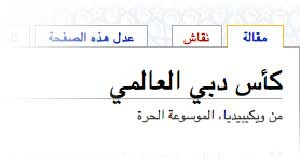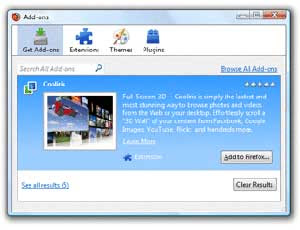With my four-year-old, $2,000 color laser printer on death's doorstep, the idea of a $100 color laser printer holds a lot of appeal. But as I did more research; talked to pcmag.com's printer guru, M. David Stone; and fact-checked with printer vendors, I've come to the conclusion: Cheapest to buy may not be cheapest to own. As you can tell by the chart above, the total cost of ownership over several years (out to 50,000 pages printed) is about the same no matter whether you pay $100, $250, or $500 for a color laser printer. The razor blades cost so much, you may as well buy a nice razor.
It's going to cost you $2,500 to $3,000 (ka-ching) to print 50,000 pages for just about any personal color laser printer printing 80% monochrome pages, 20% color pages. (Print all 50,000 pages in color and you're looking at $7,500.) Somewhere past 10,000 pages printed and before 20,000 pages, the total cost to print will differ by less than $100 regardless of who makes the printer. My conclusion: A costlier, robust printer such as the Editors' Choice
Xerox Phaser 6280/N printer at $500 street with a lower per-page printing cost may be a better deal even if you can buy the Editors' Choice
Konica Minolta magicolor 1600W for as little as $110 now ($120-$130 two weeks ago), or buy a networked variant, the Konica Minolta magicolor 1650EN, for about $200 street. In fact, midway through your first year of ownership, a costlier-to-buy printer such as the Xerox may cost less out-of-pocket (for a while). Here's why: Xerox ships the 6280 with a standard cartridge set, good for 2,200 prints (color) or 3,000 prints (black). To keep the initial price low, the Konica Minoltas come with a starter kit good for 500 pages, which might last only a couple months. But it does allow for a nearly $100 color laser printer. All four Konica Minolta cartridges (cyan, magenta, yellow, black) together run $300-$450 depending on whether you buy regular or high-capacity cartridges, so after those first 500 pages, you've paid out the same, maybe a bit more, than buying a $500 color laser with longer-life starter cartridges.
What If Technophobes Live in Your House or Office?My experience has been that low cost-per-page or low total-cost-of-ownership is great but what really matters is: Can my family make the printer print when I away? (And can I make it print when I'm home, since I'm no rocket scientist, either.) My buying criteria includes:
Networking. So everyone in the house (or small office) has access to the nicest printer. The printer can be wired Ethernet; just locate it near the wireless access point with a (typically) four-port wired Ethernet switch if other PCs or laptops in the house are wireless.
Networking anyone can set up. When I'm on the road, the last thing I want to get late at night is a call from a child or spouse saying the printer won't print and they can't get the driver to reinstall. In this regard, Xerox is world-class. To install, you drop the CD in the PC's optical drive, click Yes or Accept a couple times, and the printer installs across the network. This story isn't meant to be purely Xerox vs. Konica Minolta, but the 1600W and 1650EN are not in the same league as Xerox when it comes to driver setup. Probably no one is.
Duplexing. Sure, it saves paper but also when you want to print a greeting card or multi-page brochure with material on both sides, it does the work for you, and correctly. Who hasn't wasted paper trying to manual-duplex a print job? After you print the first side, there are eight ways you can put paper back in printer, four ways won't fit (paper turned sideways), and three of the other four ways are wrong. Xerox has a separate model with a duplexer, the Xerox 6280/DN, for $600 street, or $100 more, while the duplexer option bought separately for either Xerox or Konica Minolta is about $200.
Big paper tray. Cheap printers often have 100- or 150-sheet trays. Good printers hold a ream of paper (500 sheets). In-between printers hold 250 sheets. Just once when your printer's low-capacity tray runs out on page 19 of a 21 page report and you don't notice the missing two pages - until you go to present the report, or your kid gets marked down for an incomplete paper - do you bless the bigger tray. You can also add a second, 500-sheet tray, but $100-$200 is a lot to pay for convenience. Here, the two printers are close: the magicolor 1600W has a 200-sheet tray, the Phaser 6280/N has 250.
Color print speed. To save money, low-cost printers (such as the Konicas) may take four passes to lay down toner before fusing it to the page. Their color print speed is about a quarter (25%) of the monochrome print speed. A single-pass color laser (such as the Xerox) runs at 75% or better of its mono print speed.
Little things. Is there a printer display, and if so is it LED indicator lights only or an LCD display or an illuminated LCD display you can actually read in low light? Is there a button that says Reset and does it actually stop printing right now, or is like the close-elevator button that seems to be connected to nothing? Is the printer host-based, meaning it needs your PC to create the image, rather than the printer?
MethodologyTo create the cost comparison table, I made a bunch of assumptions, starting with: The printer vendors aren't lying about cost per page of printing, so it's okay to use their numbers. Since there are ISO standards for calculating print cost that they all use, that eliminates a lot of fudging. They still can fudge on whether the cost per page is just toner or all consumables. You might need a cleaning kit at 25,000 pages or a new drum at 50,000 pages, although I'm guessing with a $100 printer you'd get a new drum by buying a new printer.
You also have to decide whether to calculate costs based on the standard (cheaper to buy) or extended-life (cheaper cost per page) print cartridges. If the printer maker doesn't specify, it's a safe bet they're using the costlier to buy, cheaper to own extended life cartridges when discussing cost per page.
Anyway, I used these printing assumptions and cost per page figures:
One color page printed per four monochrome pages printed. This ratio is variable and it's hard to pin down since printer makers don't typically share their findings, but you can increase the mono-to-color ratio and punch the cost down by installing the print driver twice, once as a monochrome-default printer and once as a color printer, and hope your family realizes there's no need to print most web pages in color. You don't always need color: Whether you print the boarding pass in color or monochrome, you'll still get on the plane. This actually is the biggest variable in printer cost: Getting users to not print color when it's not essential.
Cost: Xerox, 2.7 cents per page monochrome, 13.9 cent color for the extended life cartridge. (With standard cartridges, it would be 2.9 cents per page monochrome, 16.6 cents for color.)
Cost: Konica Minolta, 2.9 cents monochrome, 16.6 cents color for the extended life cartridge.
While you always should buy extended life cartridges, unless you fear the printer is about to die, you may suffer sticker shock and fall back to the regular cartridges. A set of four extended-life Xerox cartridges runs $850 (5,900 color pages, 7,000 monochrome pages) vs. $410 for standard life Xerox cartridges vs. $500 for the printer complete with four standard life cartridges. While Xerox' cost per page (consumables cost only) is less than Konica Minolta's, it's a bit more if you fall back to Xerox' standard toner cartridge but use the extended-life Konica Minolta cartridges.
The chart shows the cost to print using the initial toner load (500 pages for the two Konica Minoltas, 2,200/3,000 pages for the Xerox Phaser 6280/N), which is the flat blade of the hockey stick curve, then uses a blended cost per page (four monochrome pages for each one color page printed) up through 50,000 pages. Actually, the out of pocket cost is a bit more spiky. You pay for the printer, pay nothing for a couple weeks or months, then you're hit with a $300 to $850 bill for toner, then you don't have any more costs for months and months. Often it's the thought of buying one more set of cartridges that gets you to thinking about a new printer, since the next generation will probably cost even less per page to print, and have better print quality.
The Bottom LineUnless I place no value on my time, figuring out the best deal in a printer exceeds the cost of some of the printers I'm looking it. Most likely I'll go with a printer with built-in networking and duplexing, even if it costs more up front. The $100 upcharge for the duplexer should be considered not as a 20% surcharge on a $500 printer price, but as a drop in the bucket vs. the $3,000 I'll spend on a printer over its life. And I need to convince myself that paying more for the extended life-cartridges makes more sense, even if you have to come up with a more money to make the toner last longer. If I spent $1,000-$1,500 for a color laser printer or solid ink printer, the cost per page would be less, but probably never low enough to make back the purchase price unless I printed thousands and thousands of pages a month. In a lot of homes and small offices, you may not even go through 1,000 sheets a month. And even the cheapest lasers, such as the Konica Minoltas and Xerox, are rated are more sheets per month duty cycle, 35,000 and 70,000, respectively, than I may print before moving on past the printer.
On the other hand, you may print more than you think. That's the no-good-deed-goes-unpunished theory: When you've got a color laser that duplexes, you wind up printing out that Outlook calendar, all 12 months worth, more frequently. Your kids' friends sometimes come by to print a 10-page report. And you'll do more things for your church or civic group. Those are all good causes.
If you're making comparisons of your own, find out: * What's the life of the toner that comes with the printer? That may be something you'll have to hunt down. Few printer ads have a bullet point on the features list: "Included toner only good for 500 pages."
* What is the cost per page after that? Assume you'll be quoted the cost-per-page for extended-life cartridges. And what's the cost per page for the standard toner cartridge?
What's the cost for a replacement toner cartridge set? Assume you'll be quoted the price for the cheaper standard set.
* Are there consumables to buy (waste kit, cleaning kit, replacement drum) and how far into the printer's life?
* What does the toner (genuine toner) cost through third parties? The more popular the printer, the more likely you'll find toner discounted through online sellers, and available at a local office supplies store if you desperately need toner today. I'm not so much worried about third-party toner damaging the printer as I am about lousy print quality. What's the purpose of buying a good color printer if you're not getting good color prints?
Technology Update: Daily Updates on newly launched Gadgets, Gizmos, Mobiles, PC's & Laptops, Hacking, Gaming & Emerging Technological Trends. As a freelance writer, I receive most of the payments for my services online, but every once in a while, I get a check in the mail and have to go to the bank to deposit it.
As a freelance writer, I receive most of the payments for my services online, but every once in a while, I get a check in the mail and have to go to the bank to deposit it.